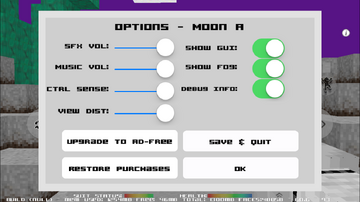
Options screen in Lunacraft
The Options are settings that the player can toggle in Lunacraft. On the title screen, you can just tap "Options" to open it. In-game, just tap the Ⓘ at the top right of the screen. There are various different settings that can be toggled.
Toggled by Slider[]
Sound Effects[]
Changes the sound volume in the game.
Music[]
Changes the Music volume in the game.
Control Sensitivity[]
Changes how sensitive the touch screen is when you look around.
View Distance[]
Changes the number of Renderblocks that are activated, thus, changing how far you can see. You should turn this down if your game is getting too laggy.
Toggle On/Off[]
Show GUI[]
Toggling this will change whether or not all of the buttons, quickbar, etc. show up on the screen. With this turned off, all of the controls are still there, you just cant see them, and they can still be interacted with if you use them correctly.
Show Fog[]
Toggling this will determine whether or not you see fog in the distance. If turned off, you will not see fog, and you will be able to see the Renderblocks activating.
Debug Info[]
Toggling this will determine whether or not you see the debug information at the bottom of the screen.
Other Options[]
Upgrade to Add-Free[]
This gives you the option to upgrade your game to the add-free version for $2.99.
Restore Purchases[]
Allows you to restore your app purchases.
Unlock Bonus item[]
This will give you the Camera. It will first ask you to write a review about Lunacraft, but will still unlock the Camera regardless.
Save and Quit[]
Allows you to save your game and then leave to the title screen.
Ok[]
Takes you out of the Options screen.
